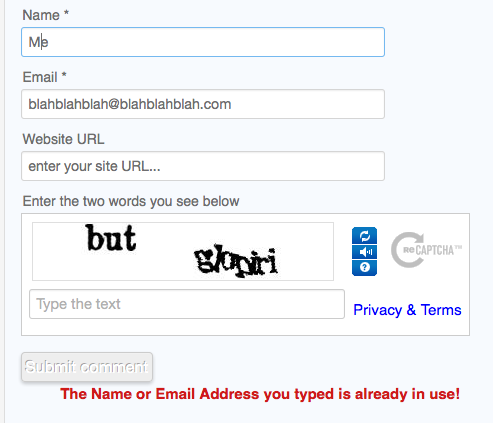Removing the Bold from Joomla Intro Text
Since I’ve started using Joomla with K2, it has always bugged me that when using “Read more,” the intro text in the main article is larger than the regular text and in bold to boot. Well, I found the fix at a site that is no longer active and have posted an adapted version below.
When using Joomla with the K2 component, along with the Read More button, K2 makes the text before the Read More line into an “intro text”. When opening the full article, we can see that the intro text is styled differently than the rest of the article. We can see that it’s bold, with bigger size of font, and sometimes doesn’t look like we want to when we want to read a full article.
We can change the style of it (i.e. making the text smaller, changing colors, etc) by following this procedure:
NOTE: Make sure you have a backup of your website’s files, before attempting to alter any code. An easy way to do this is: before you put the altered copy back onto the server, change the name of the original file to something like → k2.css.ORIGINAL (You can change the name by clicking on it in Filezilla.)
-
If you don’t already have one, download an FTP client, such as FileZilla and install it.
-
Open FileZilla or any other FTP client and login to your website. (Make sure you are using the user underwhich the Joomla files are stored. If you have set the file protections correctly, other users will not be able to access the folders containing the Joomla files.)
-
Navigate to /public_html/components/com_k2/css.
-
Download the k2.css file to your computer. (If you are using FileZilla, just drag and drop it to your desktop)
-
Open it with a text editor, such as Notepad on Windows or TextEdit on a Mac.
-
Scroll down to line 194 or use the find function to search for “itemIntroText.” You should see:
div.itemIntroText {color:#444;font-size:18px;font-weight:bold;line-height:24px;padding:4px 0 12px 0;} -
From here you can change the color, font size, whether you want it bold etc. Remove the bold by changing it to “normal” and reduce the font-size down to 14px and it should be pretty close to the rest of the article text if you haven’t changed it from stock. If you are using Firefox, I recommend using the Firebug add-on to change it on the fly and see what it looks like.
-
Save your changes, re-upload the file to the same location on your server, (overwriting the previous k2.css file if you didn’t change its name!!) and refresh your page. Now the intro text is styled as per your changes.
It took me a lot of searching to find this info, so I hope it saves somebody time by reproducing it here. It’s impossible to stress how important it is to backup any files you changes directly on your server BEFORE you change them so play at your own risk.