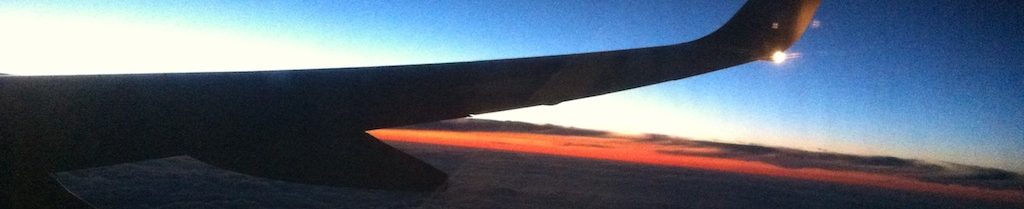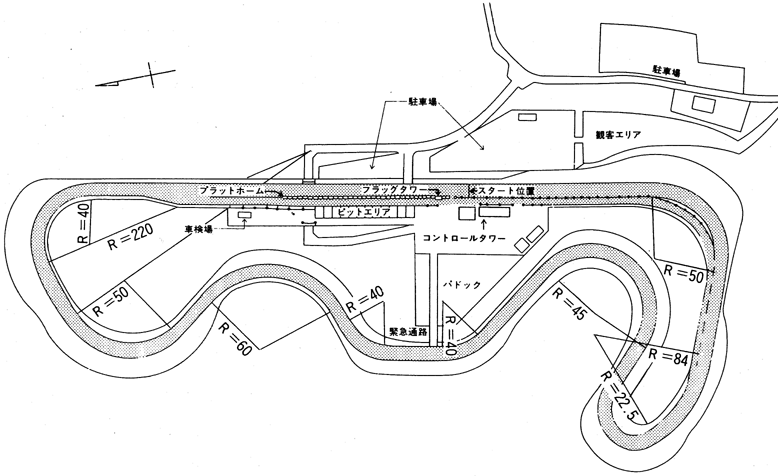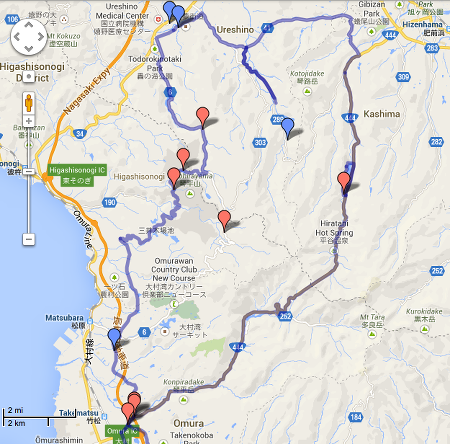Using a Dynojet Autotune with a PCV
This is a How-To for using the Dynojet Autotune for your Power Commander V (PCV) that is adapted from an old post on the Yamaha Road Star Raider Motorcycle Forum by Capt_Zoom.
One thing I want to clear up before I begin is the idea that the Autotune will change your bike’s performance on the fly. I’ve read this here and there on the Web, and the Dynojet site even seems to suggest it to be so, but this is just not the case. What the Autotune does is sample your exhaust gases and record recommended changes in the Air-Fuel Ratio to achieve the desired ratio as set in the Target AFR Table. The bike is running off the base map you have set and until you accept the changes recommended by the Autotune, there will be no change in how your bike runs.
From Capt_Zoom:
Currently how the Autotune works is that when you go for a ride it samples your exhaust. Now you could update your map right then but your sample would be small and poor. Dynojet told me to ride for a week or say 300 miles to get a very good trim table built. Then accept the trims thus changing your base map (whatever that base map was). You can improve this more by adjusting the trim table slightly (manually) smoothing out values and tossing out values that are attempting a change of over 10% since they are likely due to air reversion (I think I tossed something like 5 cells). Substitute the average of the adjacent cells for that throttle position to smooth this out. To go even further you can reduce popping at the 0 throttle position by adding 3-4% to the current AFR. Once your manual changes are done you’ll have a map that is smoothed out (you could see this if we plotted all the AFR’s for each throttle position. We wouldn’t have a lot of erratic jumping from say -9 to +9.
In this How-To I’m assuming that you’ve installed the PCV and Autotune correctly and are using the wide band o2 sensor which is required for the Autotune to work. For instructions see the Power Commander site (linked in next section) but take it with a grain of salt as I have never found their instructions to be that accurate. I have posted a DIY in this WIKI for installing the PCV on the 250R.
Important links:
Power Commander
Downloads
Power Commander Kawasaki EX250 page and the Kawasaki EX300 page
Some really important tips and notes to consider while reading this tutorial:
a. Whenever possible, ride for a sufficient time to get a good map. This means ideally changes of less than 5% in your trim table. If you have more than a couple of cells that aren’t less then 5% then it’s possible you either have more riding to do or your base map was quite different from your actual system. Capt_Zoom claimed to have had 5 cells total that were over 5% and 3 of those were due to air reversion. He totaled 300 miles before trimming. I am not usually able to map for such distances or get better results the longer I ride, so I only map under controlled circumstances. (Since I have a switch on my Autotune, I turn it off before I begin to decelerate. I also don’t usually map in normal traffic, only when I know I will be running at a given throttle position and RPM.)
b. During your initial rides, before accepting trims, try to prevent air reversion (that weird sucking and popping sound from the pipes on decel.) by not using the motor/gearing for braking. The original version of this How-to recommended simply pulling your clutch and using the brakes, stating that while this is a bit counter intuitive for riding, it will result in a better first trim. Put easily – Don’t decelerate while mapping!!
c. Make sure you don’t trim your maps too often. It causes undesirable effects, particularly really rich cells where air reversion commonly occur. What I usually do is put all my maps into a spreadsheet – including the first base map. Then I can copy and paste the recommended changes and compare the entire series of changes to be sure I’m not getting any extremely rich or lean cells. (You can copy and paste the cells directly from the Power Commander software into a spreadsheet and visa-verse.)
d. Don’t willy-nilly accept trim changes. Examine each cell to see what’s occurring. Anything above a recommended 5% change is likely not complete and anything over say a 12% change is likely due to air reversion. If you repeatedly accept trim changes without examining them you’ll end up with very rich AFR tables…not good.
e. Manually adjust your cells if needed (as explained above and below).
f. Air reversion refers to air coming up the exhaust pipe and screwing up the reading of the wide band o2 sensor. Air reversion can also cause popping and backfiring and occurs with greater frequency in shorter exhaust pipes.
How to set up & use your Autotune with the PCV
Once you’ve installed the PCV and the Autotune, install the PCV software on your PC-based computer. Obviously a laptop is more convenient for this. Unfortunately, it is not available for Macs and I have yet to find a way to get it to work on my MacBook Air, so you’ll have to use Windows for now.
Go to Dynojet’s website and download the all map pack. (See the link above) Make sure you are using the right maps for the PCV you have. I know there are two available units for the EX250, and I am using the newer M17-035 so I downloaded the M17-035-all.exe file.
1. You may need the numbers to find your starting map. (Although the Map desription section in the PC software includes the following information.) The current numbers are:
For the 250:
17-035-000 Zero Map
17-035-501 European model Stock exhaust Stock air filter
17-035-502 European model Yoshimura full exhaust with baffle Stock air filter
17-035-503 European model Yoshimura full exhaust with baffle removed Stock air filter
17-035-all All Maps
For the 300:
17-046-001 Stock exhaust, Stock or aftermarket air filter
17-046-002 Two Brothers slip-on, Stock or aftermarket air filter
17-046-003 Two Brothers full exhaust, Stock or aftermarket air filter
17-046-004 LeoVince slip-on exhaust, Stock or aftermarket air filter
17-046-005 M4 full exhaust, Stock or aftermarket air filter
17-046-006 Yoshimura R-77 full exhaust system Stock or aftermarket air filter
17-046-All All Maps
2. Place these maps in a folder on your PC (call it something easy to find, but I’m pretty sure that the PCV software saves them in the C://program file/power commander 5/maps folder). You might need to unzip these maps if they are in a zip file. You can also set up the Power Commander software to save them wherever you like.
3. Start up the software and open the base map you plan to use. You’ll want a map that was made for your intake and exhaust setup, or as close as you can find. You can now create your spreadsheet and copy the name, date and cell values from the AFR, the Target AFR, and Trim tables into different sheets.
4. Plug your PCV into your computer via USB and turn the bike’s key to the on position while running the Power Commander V program.
5. Double check your configuration. Some riders have had dealers do the install and never configured it properly. Make sure your Autotune is enabled and configured properly. See the manual to do this.
6. Select Open Map and select the map you want if it isn’t already open. For my Japanese edition 250R with a Tyga full exhaust, no baffle, and an aftermarket air filter, I chose the Yoshimura with the baffle removed (Map 17-035-503).
7. Send this map to the PCV using the Send Map button.
8. Next fire the bike up and see if everything is still running well. You should be able to see your RPM and throttle position on the right of your laptop screen.
A few words of warning here.
You may not see your Autotune as being installed. In the settings you can set it up to wait a given amount of time before being activated. You can also set it to wait for a given temperature if you have the temp sensor wires installed. I think the default is one minute. So let your bike warm-up for a minute or so. You may still not see any changes. This is likely because the Target AFR or Trim table is set to 0 for the zero throttle position – which instructs the Autotune not to try to map at idle.
If you want to see whether the Autotune is activating, set some numbers in the 0 TP range from 1500 RPM to about 3000 then send the map to your PCV. You should see that the Autotune light comes on. (Don’t forget to undo the changes before you finish.)
9. If everything is good, close the Power Commander Software and unplug the laptop.
10. Take the bike for a ride. If you want to map, remember not to engine brake. If you installed a switch, then find a nice long stretch with few cars and try some mapping. I generally get the bike in 3rd or 4th gear at relatively low RPM’s, flip the switch on, then hold the throttle at one position while the bike slowly accelerates to red-line. (RPM not MPH!!) I use a long straight uphill run to make sure I’m keeping torque on the back tire like a Dyno would. You can slowly increase throttle if you want, just don’t decelerate. When you get to the end of your run, just flip the switch off before decelerating. Take your time and make as many runs as you can. You can try concentrating various runs on different throttle position/RPM combinations. (Cell location on the Power Commander software can be identified using throttle position and rpm.)
11. The OP for this how-to put 300-400 miles on the bike before messing with the trims. Dynojet assured him that this should enable a solid map to be made. While riding, try to not engine/gear brake by pulling in the clutch and using your brakes to slow down. This reduces air reversion which the PCV will read as an overly rich condition and will thus lean the maps cells for that throttle position and rpm.
12. Once you’ve ridden enough, connect your laptop again and check out your trim table. Most of your cells should say 5% or less. If you have a few that are more, it isn’t a problem since we can fix these manually.
13. Copy the recommended trims into your spreadsheet. Examine your oddball cells (greater than 5% and random jumps or slumps in the vertical columns in adjacent cells.)
Check the trim table and look at the coordinates (rpm by throttle position) of any cell that seems out of place. The OP had 4 cells in a line horizontally around 1200 and then another 3 vertically from 2500-3000 rpm. All of these except one (-11) showed up as 20’s. This suggests he was getting reversion in these coordinates. After noting these coordinates, he went to the AFR table and entered zero into each of these cells. Entering zero makes the cell inactive to trim table changes…and will therefore use the original base AFR. He completed this for each of the suspect cells. An alternative is to make these cells the average of the cells around them but if you accept trim changes later it will change them.
I always go over every cell in the spreadsheet, looking for odd changes when compared to adjacent cells. I then usually average them out.
14. You can add 2 or 3% into the zero throttle position in areas where you are getting popping on quick deceleration. Doing this should reduced the popping when you completely let off the throttle quickly. (I think mine are even a little higher.) I also added a bit in the 5% throttle position column to reduce backfiring when coming back on the gas at mid-range RPM’s.
15. I usually copy and paste the cells directly from the spreadsheet to the Power Commander software, without simply clicking on the Accept Trims option in the Autotune settings. Then I make sure to click the clear Trims option so I can see how the new map performs. (A perfect map should have zero recommended changes, right?)
16. Send your new map to the bike after making the changes and save it with a name that includes the date – for easy reference. Save your spreadsheet as well. (Make sure that you don’t overwrite your changes on the spreadsheet. It’s good to be able to look at every step you take along your Mapping journey. Just make a new sheet labelled with the date so you can compare to all that have come before.)
17. Test ride your new map. If you like it then keep it. If not ride another 300 miles trying to prevent air reversion and repeat the above process carefully scrutinizing your trim tables cells.
IMPORTANT NOTE: the Autotune is default set up to allow trim changes of up to 20%. If you don’t scrutinize your cells and willy-nilly accept trim changes what happens is it will keep adjusting your AFR by up to 20% for each accepted trim. So, accepting your trim 5 times you could end up with a 120% trim change from the base map you started from. If this happens you will likely run extremely rich, symptoms of which include killing, black smoke from exhaust like a diesel truck, and sputtering. If you get to this point get rid of your map and start over!
The original steps in this How-to were given to the OP during a face to face conversation with a power commander rep. They talked about it for about an hour. Following these steps resulted in a map for his bike that was near perfect with great power, reasonable mileage, and very little popping.
My mapping has also successfully gotten my bike to perform very nicely both on the street and the track. I still have a little popping, but am working on that little-by-little. I found that the maps available for the EX250 were not close to my set up, requiring more changes in the fuel mapping than usual. It has taken a while, but I believe that I am at somewhere around 80% in my mapping journey.
Lastly, I have not experimented with making maps for both cylinders, making maps by gear, or changing the ignition timing. Power Commanders reps have stated that making a map for each cylinder isn’t very beneficial since the jugs are less than 5% different so one map is sufficient for both. If someone has experimented with these please make a how to.